How to use PlanetScale in your serverless app
In this example we will look at how to use PlanetScale in our serverless app using Serverless Stack (SST). We’ll be creating a simple hit counter.
Requirements
- Node.js >= 10.15.1
- We’ll be using TypeScript
- An AWS account with the AWS CLI configured locally
- A PlanetScale account with the pscale CLI configured locally
Create an SST app
 Let’s start by creating an SST app.
Let’s start by creating an SST app.
$ npm init sst -- typescript-starter planetscale
$ cd planetscale
By default our app will be deployed to an environment (or stage) called dev and the us-east-1 AWS region. This can be changed in the sst.json in your project root.
{
"name": "planetscale",
"region": "us-east-1",
"main": "stacks/index.ts"
}
Project layout
An SST app is made up of two parts.
-
stacks/— App InfrastructureThe code that describes the infrastructure of your serverless app is placed in the
stacks/directory of your project. SST uses AWS CDK, to create the infrastructure. -
backend/— App CodeThe code that’s run when your API is invoked is placed in the
backend/directory of your project.
What is PlanetScale?
PlanetScale is a MySQL-compatible, serverless database platform powered by Vitess, which is a database clustering system for horizontal scaling of MySQL (as well as Percona and MariaDB). Vitess also powers Slack, Square, GitHub, and YouTube, among others. The Slack deployment of Vitess has about 6,000 servers; the current largest Vitess deployment has about 70,000 servers.
Adding PlanetScale
PlanetScale is a reliable and highly-performant MySQL database that can be configured as a true serverless database. Meaning that it’ll scale up and down automatically. And you won’t get charged if you are not using it.
Note, Make sure you have pscale CLI installed locally
Sign in to your account
pscale auth login
You’ll be taken to a screen in the browser where you’ll be asked to confirm the code displayed in your terminal. If the confirmation codes match, click the “Confirm code” button in your browser.
You should receive the message “Successfully logged in” in your terminal. You can now close the confirmation page in the browser and proceed in the terminal.
Creating a database
Now that you have signed into PlanetScale using the CLI, you can create a database.
Run the following command to create a database named demo:
pscale database create demo
Add a schema to your database
To add a schema to your database, you will need to connect to MySQL using the pscale shell.
Run the following command:
pscale shell demo main
You are now connected to your main branch and can run MySQL queries against it.
Create a table by running the following command:
CREATE TABLE IF NOT EXISTS counter (counter VARCHAR(255) PRIMARY KEY, tally INT);
You can confirm that the table has been added by running the following command:
DESCRIBE counter;
Insert data into your database
Now that you have created a counter table, you can insert data into that table.
Run the following command to add a hits counter to your table.
INSERT INTO counter (counter, tally) VALUES ('hits', 0) ON DUPLICATE KEY UPDATE tally = 0;
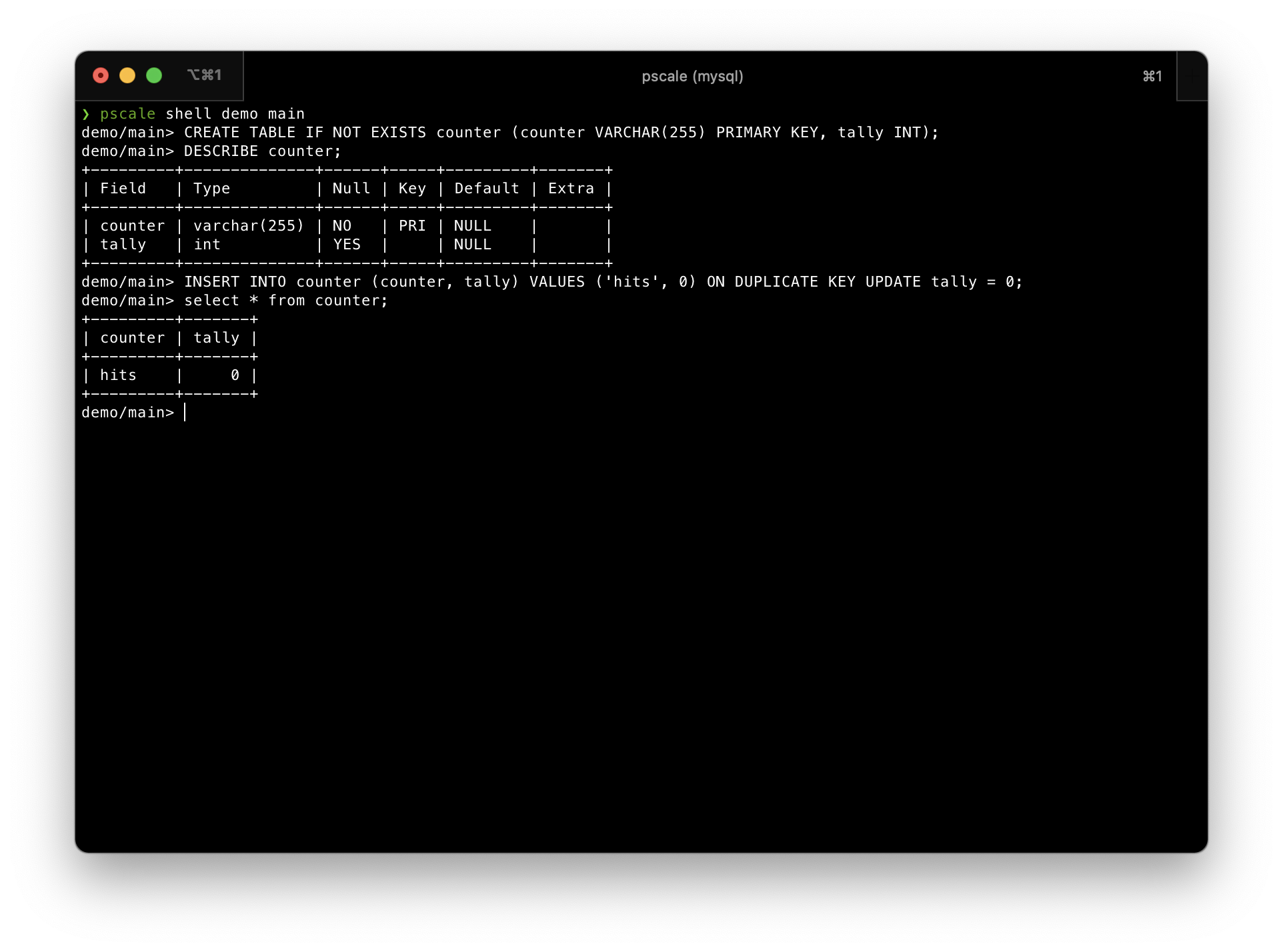
We will be using the PlanetScale API to provision a TLS certificate, and then connect to the database. It uses Service Tokens for authentication, so you’ll need to create one for the app:
$ pscale service-token create
NAME TOKEN
-------------- ------------------------------------------
nyprhd2z6bd3 [REDACTED]
$ pscale service-token add-access nyprhd2z6bd3 connect_branch --database demo
DATABASE ACCESSES
---------- ---------------------------
demo connect_branch
Add the above values in the .env.local file in the root
PLANETSCALE_TOKEN='<TOKEN_FROM_TERMINAL>'
PLANETSCALE_TOKEN_NAME='nyprhd2z6bd3'
PLANETSCALE_ORG='<ORG_NAME>'
PLANETSCALE_DB='demo'
Note, The names of the env variables should not be changed
Setting up the API
Now let’s add the API.
 Replace the code in
Replace the code in stacks/MyStack.ts with below.
import { StackContext, Api } from "@serverless-stack/resources";
export function MyStack({ stack }: StackContext) {
// Create a HTTP API
const api = new Api(stack, "Api", {
defaults: {
function: {
environment: {
PLANETSCALE_TOKEN: process.env.PLANETSCALE_TOKEN,
PLANETSCALE_TOKEN_NAME: process.env.PLANETSCALE_TOKEN_NAME,
PLANETSCALE_ORG: process.env.PLANETSCALE_ORG,
PLANETSCALE_DB: process.env.PLANETSCALE_DB,
},
},
},
routes: {
"POST /": "functions/lambda.handler",
},
});
// Show the endpoint in the output
stack.addOutputs({
ApiEndpoint: api.url,
});
}
Our API simply has one endpoint (the root). When we make a POST request to this endpoint the Lambda function called handler in backend/functions/lambda.ts will get invoked.
We also pass in the credentials we created to our API through environment variables.
Reading from our table
Now in our function, we’ll start by reading from our PlanetScale table.
To access PlanetScale database we’ll be using a package planetscale-node, install it the by running below command in the backend/ folder.
npm install planetscale-node
 Now replace
Now replace backend/functions/lambda.ts with the following.
import { PSDB } from "planetscale-node";
// connect to main branch
const db = new PSDB("main");
export async function handler() {
// get tally from counter table
const [rows] = await db.query(
"SELECT tally FROM counter WHERE counter = 'hits'"
);
return {
statusCode: 200,
headers: { "Content-Type": "text/plain" },
body: rows[0].tally,
};
}
We make a POST call to our PlanetScale table and get the value of a row where the counter column has the value hits. Since, we haven’t written to this column yet, we are going to just return 0.
And let’s test what we have so far.
Starting your dev environment
 SST features a Live Lambda Development environment that allows you to work on your serverless apps live.
SST features a Live Lambda Development environment that allows you to work on your serverless apps live.
$ npm start
The first time you run this command it’ll take a couple of minutes to deploy your app and a debug stack to power the Live Lambda Development environment.
===============
Deploying app
===============
Preparing your SST app
Transpiling source
Linting source
Deploying stacks
dev-planetscale-my-stack: deploying...
✅ dev-planetscale-my-stack
Stack dev-planetscale-my-stack
Status: deployed
Outputs:
ApiEndpoint: https://u3nnmgdigh.execute-api.us-east-1.amazonaws.com
The ApiEndpoint is the API we just created.
Let’s test our endpoint with the SST Console. The SST Console is a web based dashboard to manage your SST apps. Learn more about it in our docs.
Go to the API tab and click Send button to send a POST request.
Note, The API explorer lets you make HTTP requests to any of the routes in your Api construct. Set the headers, query params, request body, and view the function logs with the response.
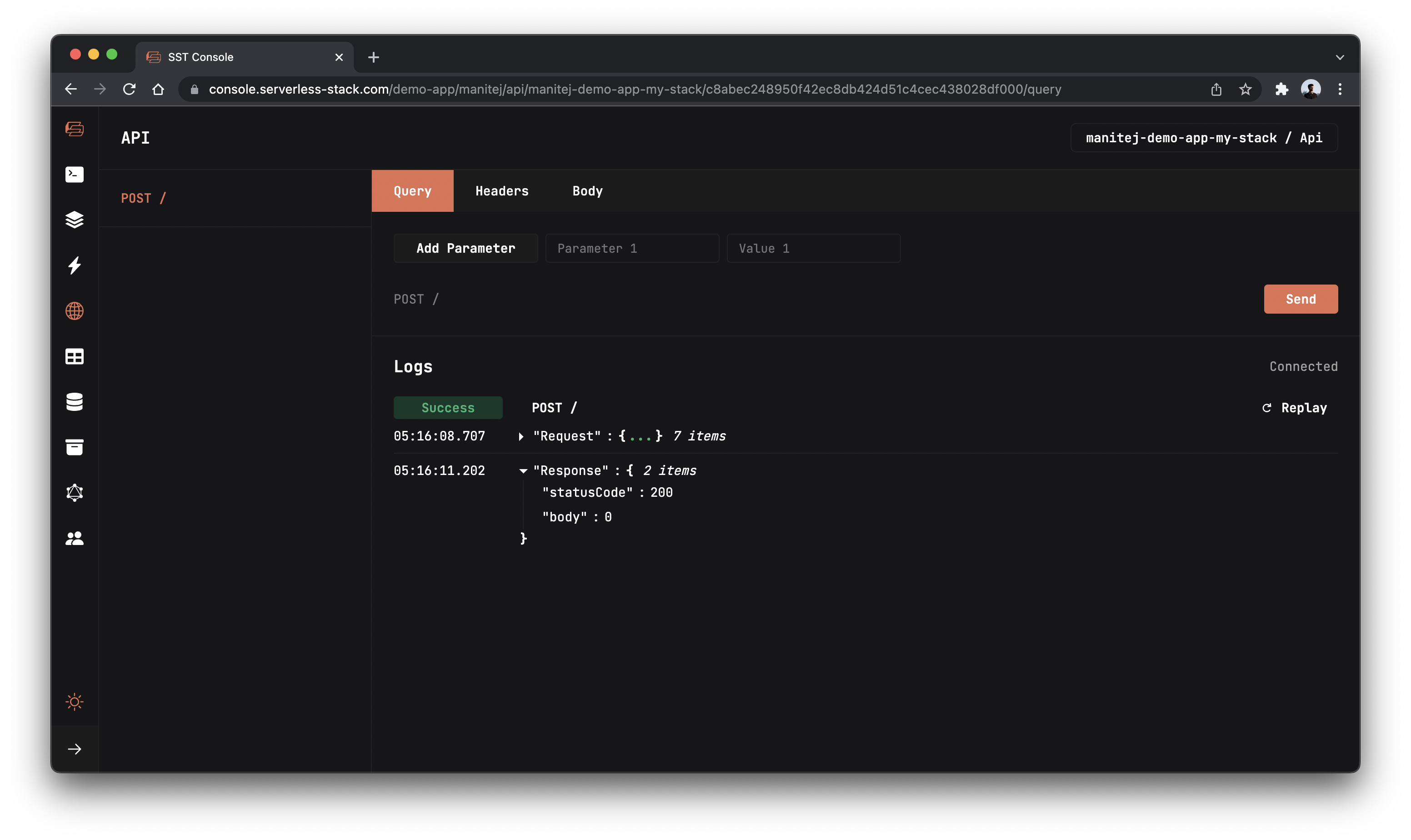
You should see a 0 in the response body.
Writing to our table
Now let’s update our table with the hits.
 Add this above the query statement in
Add this above the query statement in backend/functions/lambda.ts.
// increment tally by 1
await db.query("UPDATE counter SET tally = tally + 1 WHERE counter = 'hits'");
Here we are updating the hits row’s tally column with the increased count.
And now if you head over to your console and click the Send button again you’ll notice the count increase!
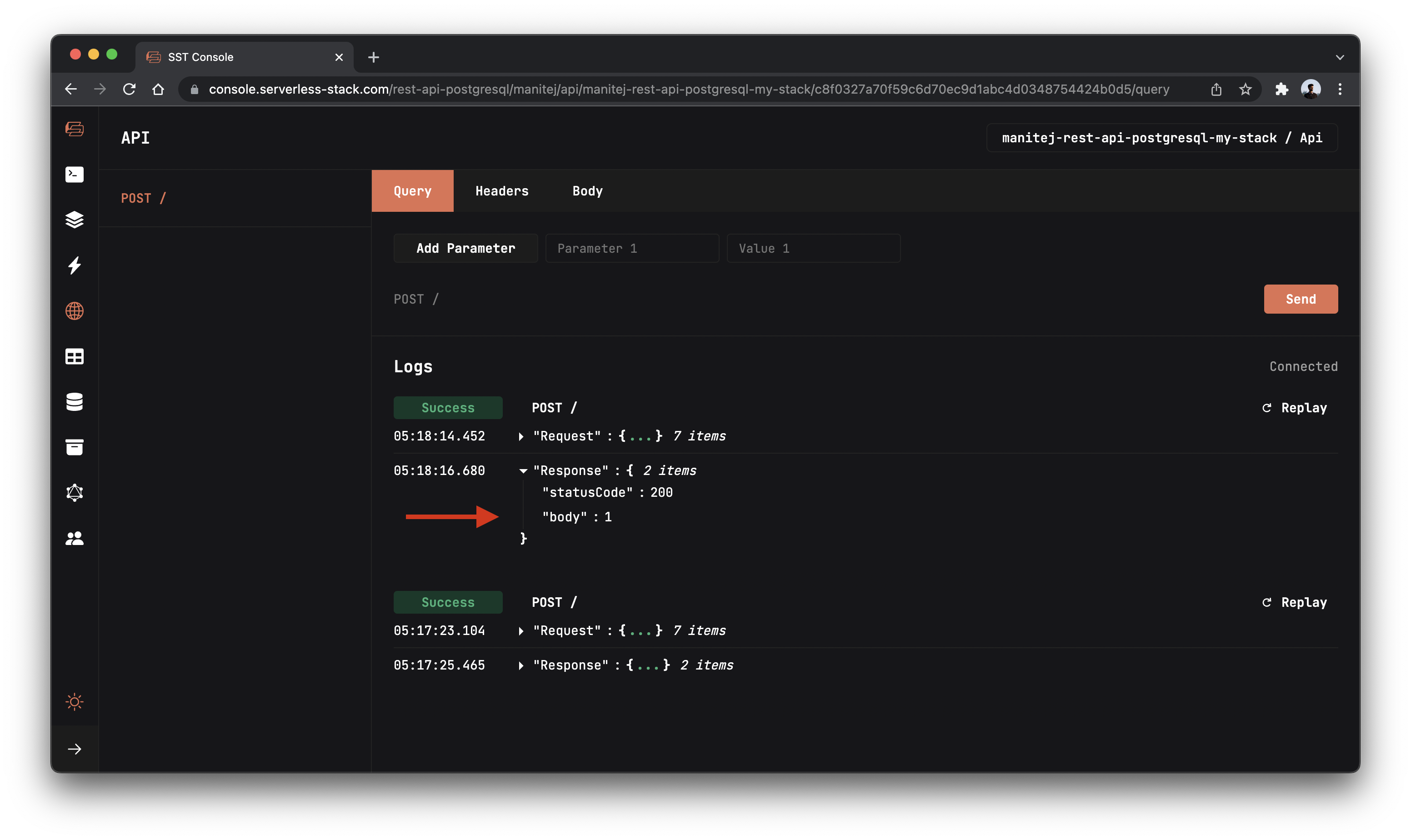
Deploying to prod
 To wrap things up we’ll deploy our app to prod.
To wrap things up we’ll deploy our app to prod.
Note, env.local is not committed to the git and remember to set the environment variables in your CI pipeline.
$ npm run deploy -- --stage prod
This allows us to separate our environments, so when we are working in dev, it doesn’t break the API for our users.
Once deployed, you should see something like this.
✅ prod-planetscale-my-stack
Stack prod-planetscale-my-stack
Status: deployed
Outputs:
ApiEndpoint: https://ck198mfop1.execute-api.us-east-1.amazonaws.com
Run the below command to open the SST Console in prod stage to test the production endpoint.
npm run console -- --stage prod
Go to the API explorer and click Send button of the POST / route, to send a POST request.
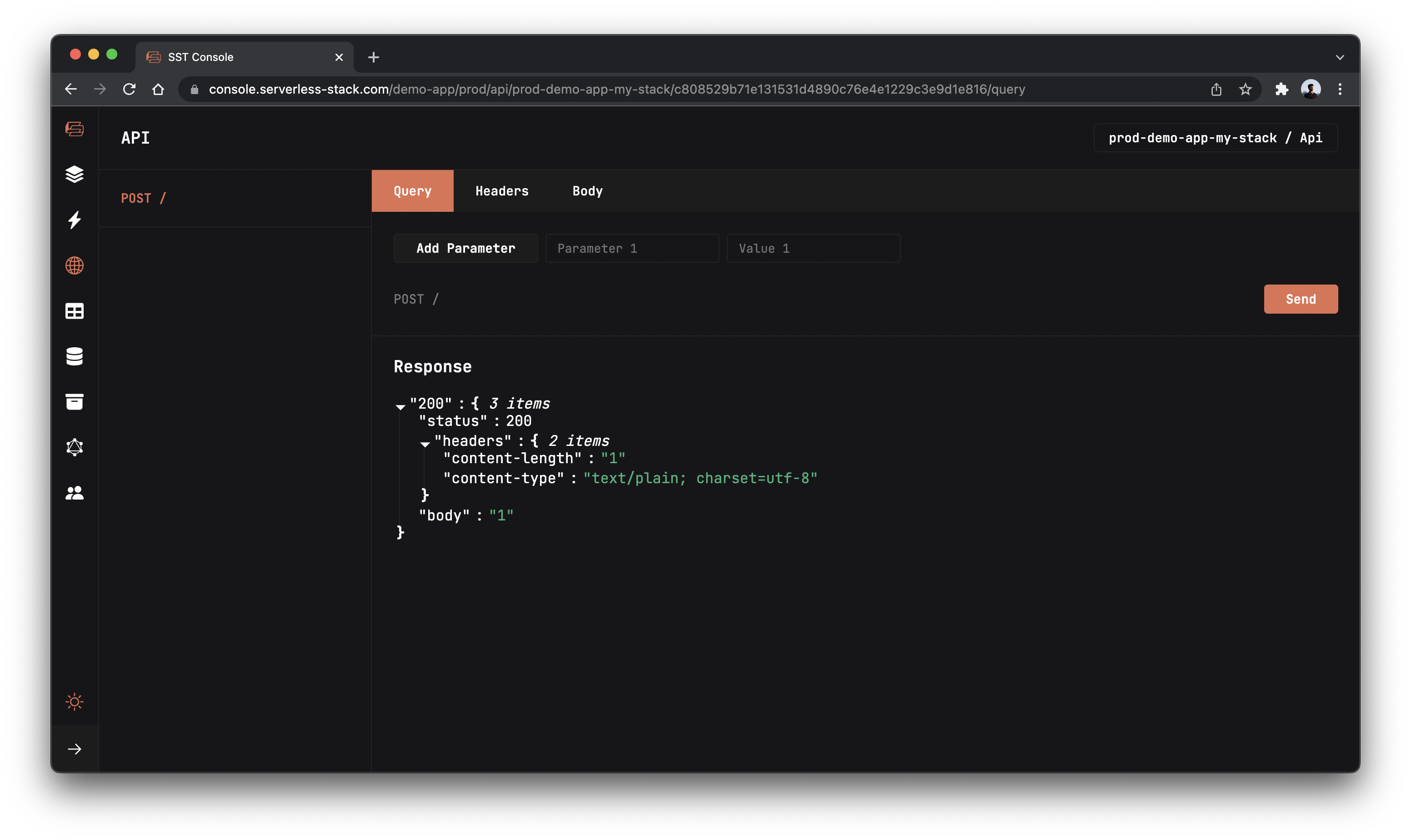
Cleaning up
Finally, you can remove the resources created in this example using the following commands.
$ npm run remove
$ npm run remove -- --stage prod
Conclusion
And that’s it! We’ve got a completely serverless hit counter. A local development environment, to test and make changes. And it’s deployed to production as well, so you can share it with your users. Check out the repo below for the code we used in this example. And leave a comment if you have any questions!
Example repo for reference
github.com/serverless-stack/serverless-stack/tree/master/examples/planetscaleFor help and discussion
Comments on this exampleMore Examples
APIs
-
REST API
Building a simple REST API.
-
WebSocket API
Building a simple WebSocket API.
-
Go REST API
Building a REST API with Golang.
-
Custom Domains
Using a custom domain in an API.
Web Apps
-
React.js
Full-stack React app with a serverless API.
-
Next.js
Full-stack Next.js app with DynamoDB.
-
Vue.js
Full-stack Next.js app with a serverless API.
-
Svelte
Full-stack Svelte app with a serverless API.
-
Gatsby
Full-stack Gatsby app with a serverless API.
-
Angular
Full-stack Angular app with a serverless API.
Mobile Apps

GraphQL
Databases
-
DynamoDB
Using DynamoDB in a serverless API.
-
MongoDB Atlas
Using MongoDB Atlas in a serverless API.
-
PostgreSQL
Using PostgreSQL and Aurora in a serverless API.
-
CRUD DynamoDB
Building a CRUD API with DynamoDB.
Authentication
Using AWS IAM
-
Cognito IAM
Authenticating with Cognito User Pool and Identity Pool.
-
Facebook Auth
Authenticating a serverless API with Facebook.
-
Twitter Auth
Authenticating a serverless API with Twitter.
-
Auth0 IAM
Authenticating a serverless API with Auth0.
Using JWT
-
Cognito JWT
Adding JWT authentication with Cognito.
-
Auth0 JWT
Adding JWT authentication with Auth0.
-
Google Auth
Authenticating a full-stack serverless app with Google.
-
GitHub Auth
Authenticating a full-stack serverless app with GitHub.
Async Tasks
-
Cron
A simple serverless Cron job.
-
Queues
A simple queue system with SQS.
-
Pub/Sub
A simple pub/sub system with SNS.
-
Resize Images
Automatically resize images uploaded to S3.
-
Kinesis data streams
A simple Kinesis Data Stream system.
-
EventBus
A simple EventBridge system with EventBus.
Editors
-
Debug With VS Code
Using VS Code to debug serverless apps.
-
Debug With WebStorm
Using WebStorm to debug serverless apps.
-
Debug With IntelliJ
Using IntelliJ IDEA to debug serverless apps.
Monitoring
Miscellaneous
-
Lambda Layers
Using the chrome-aws-lambda layer to take screenshots.
-
Middy Validator
Use Middy to validate API request and responses.






