How to create a Next.js app with serverless
In this example we will look at how to deploy a full-stack Next.js app to your AWS account with Serverless Stack Framework (SST) and the SST NextjsSite construct.
Here’s what we’ll be covering in this example:
-
Create a full-stack Next.js app
-
Comparison
Requirements
- Node.js >= 10.15.1
- We’ll be using TypeScript
- An AWS account with the AWS CLI configured locally
Create an SST app
 Let’s start by creating an SST app.
Let’s start by creating an SST app.
$ npm init sst -- typescript-starter nextjs-app
$ cd nextjs-app
By default our app will be deployed to an environment (or stage) called dev and the us-east-1 AWS region. This can be changed in the sst.json in your project root.
{
"name": "nextjs-app",
"region": "us-east-1",
"main": "stacks/index.ts"
}
The code in the stacks/ directory describes the infrastructure of your serverless app. SST uses AWS CDK.
Create our infrastructure
Our app is made up of a database, a Next.js app, and an API within the Next.js app. The API will be talking to the database to store the number of clicks. We’ll start by creating the database.
Add the table
We’ll be using Amazon DynamoDB; a reliable and highly-performant NoSQL database that can be configured as a true serverless database. Meaning that it’ll scale up and down automatically. And you won’t get charged if you are not using it.
 Replace the
Replace the stacks/MyStack.ts with the following.
import {
Api,
ReactStaticSite,
StackContext,
Table,
} from "@serverless-stack/resources";
export function MyStack({ stack, app }: StackContext) {
// Create the table
const table = new Table(stack, "Counter", {
fields: {
counter: "string",
},
primaryIndex: { partitionKey: "counter" },
});
}
This creates a serverless DynamoDB table using the SST Table construct. It has a primary key called counter. Our table is going to look something like this:
| counter | tally |
|---|---|
| clicks | 123 |
Setup our Next.js app
We are now ready to create our Next.js app.
 Run the following in the project root.
Run the following in the project root.
$ npx create-next-app frontend
This sets up our Next.js app in the frontend/ directory.
Configure Next.js with SST
Now let’s configure SST to deploy our Next.js app to AWS. To do so, we’ll be using the SST NextjsSite construct.
 Add the following in
Add the following in stacks/MyStack.ts below our Table definition.
// Create a Next.js site
const site = new NextjsSite(stack, "Site", {
path: "frontend",
environment: {
// Pass the table details to our app
REGION: app.region,
TABLE_NAME: table.tableName,
},
});
// Allow the Next.js API to access the table
site.attachPermissions([table]);
// Show the site URL in the output
stack.addOutputs({
URL: site.url,
});
The construct is pointing to where our Next.js app is located. You’ll recall that we created it in the frontend directory.
We are also setting up a couple of build time Next.js environment variable. The REGION and TABLE_NAME are passing in the table details to our Next.js app. The NextjsSite allows us to set environment variables automatically from our backend, without having to hard code them in our frontend.
To load these environment variables in our local environment, we’ll be using the @serverless-stack/static-site-env package.
 Install the
Install the static-site-env package by running the following in the frontend/ directory.
$ npm install @serverless-stack/static-site-env --save-dev
Then update the dev script to use this package.
 Replace the
Replace the dev script in your frontend/package.json.
"dev": "next dev",
 With the following:
With the following:
"dev": "sst-env -- next dev",
This will ensure that when you are running your Next.js app locally, the REGION and TABLE_NAME will be available.
The NextjsSite uses the @sls-next/lambda-at-edge package from the serverless-next.js project to build and package your Next.js app to a structure that can be deployed to AWS.
 Install the
Install the @sls-next/lambda-at-edge package by running the following in the project root.
$ npm install @sls-next/lambda-at-edge
Add the API
Let’s create the API that’ll be updating our click counter.
 Add the following to a new file in
Add the following to a new file in frontend/pages/api/count.js.
import AWS from "aws-sdk";
const dynamoDb = new AWS.DynamoDB.DocumentClient({
region: process.env.REGION,
});
export default async function handler(req, res) {
const getParams = {
// Get the table name from the environment variable
TableName: process.env.TABLE_NAME,
// Get the row where the counter is called "hits"
Key: {
counter: "hits",
},
};
const results = await dynamoDb.get(getParams).promise();
// If there is a row, then get the value of the
// column called "tally"
let count = results.Item ? results.Item.tally : 0;
const putParams = {
TableName: process.env.TABLE_NAME,
Key: {
counter: "hits",
},
// Update the "tally" column
UpdateExpression: "SET tally = :count",
ExpressionAttributeValues: {
// Increase the count
":count": ++count,
},
};
await dynamoDb.update(putParams).promise();
res.status(200).send(count);
}
We make a get call to our DynamoDB table and get the value of a row where the counter column has the value clicks.
Then we increment the count, save it and return the new count.
We are using the AWS SDK to connect to DynamoDB.
 So let’s install it by running the following in the
So let’s install it by running the following in the frontend/ directory.
$ npm install aws-sdk
Add a click button
We are now ready to add the UI for our app and connect it to our serverless API.
 Replace
Replace frontend/pages/index.js with.
import { useState } from "react";
export default function App() {
const [count, setCount] = useState(null);
function onClick() {
fetch("/api/count", { method: "POST" })
.then((response) => response.text())
.then(setCount);
}
return (
<div className="App">
{count && <p>You clicked me {count} times.</p>}
<button onClick={onClick}>Click Me!</button>
</div>
);
}
Here we are adding a simple button that when clicked, makes a request to the API we created above.
The response from our API is then stored in our app’s state. We use that to display the count of the number of times the button has been clicked.
Let’s add some styles.
 Replace
Replace frontend/styles/globals.css with.
body,
html {
height: 100%;
display: grid;
font-family: sans-serif;
}
#__next {
margin: auto;
}
.App {
text-align: center;
}
p {
margin-top: 0;
font-size: 20px;
}
button {
font-size: 48px;
}
Now let’s test our app.
Start the dev environment
SST features a Live Lambda Development environment that allows you to work on your serverless apps live.
 Run the following in your project root.
Run the following in your project root.
$ npm start
The first time you run this command it’ll take a couple of minutes to deploy your app and a debug stack to power the Live Lambda Development environment.
===============
Deploying app
===============
Preparing your SST app
Transpiling source
Linting source
Deploying stacks
dev-nextjs-app-my-stack: deploying...
✅ dev-nextjs-app-my-stack
Stack dev-nextjs-app-my-stack
Status: deployed
Outputs:
URL: https://d25iso31kmpdvx.cloudfront.net
The URL is where our Next.js app will be hosted. For now it’s just a placeholder website.
Let’s start our Next.js development environment.
 In the
In the frontend/ directory run.
$ npm run dev
Now if you head over to your browser and open http://localhost:3000, your Next.js app should look something like this.
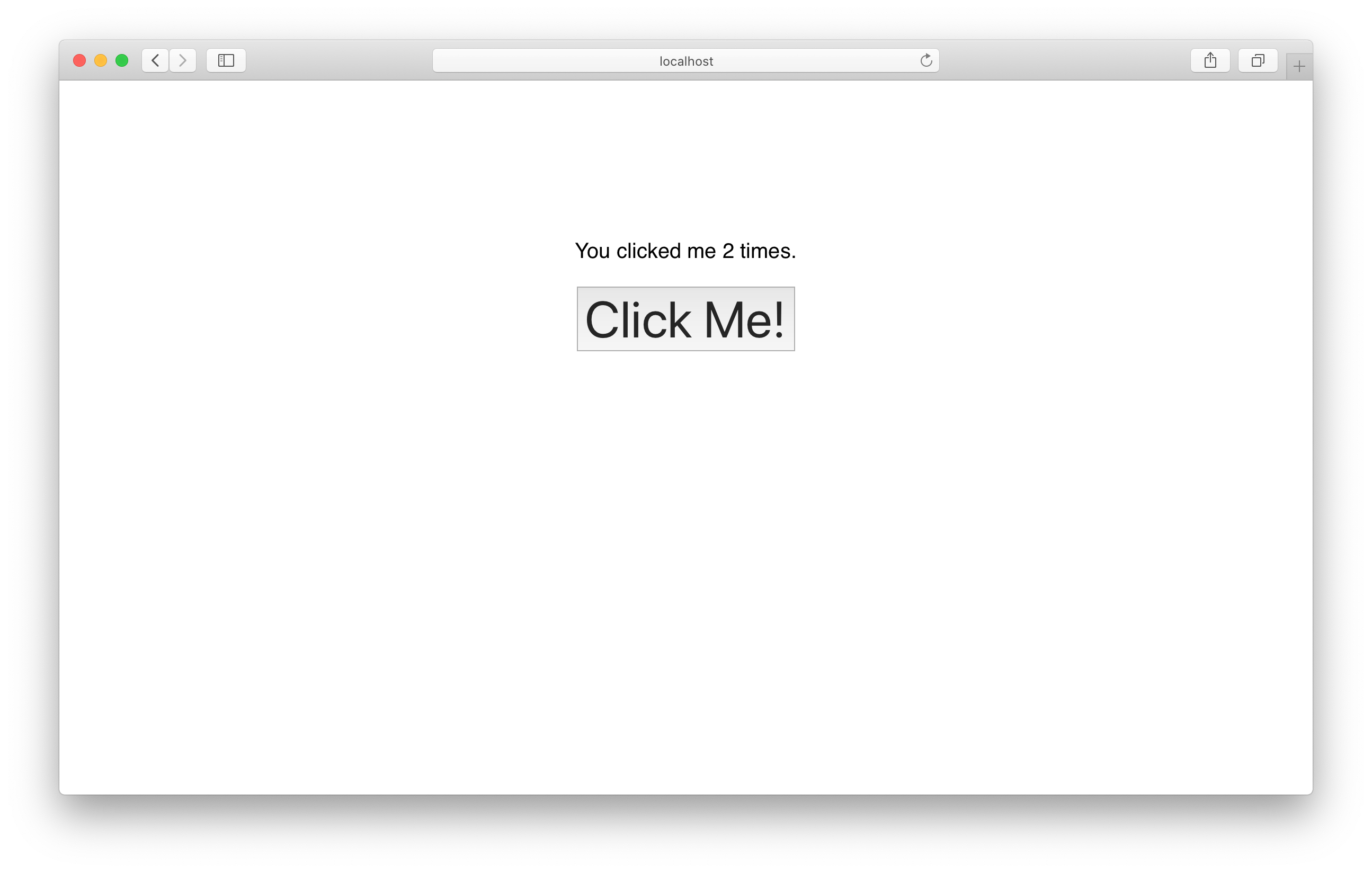
If you click the button the count should update. And if you refresh the page and do it again, it’ll continue keeping count.
Also let’s check the updated value in dynamodb with the SST Console. The SST Console is a web based dashboard to manage your SST apps. Learn more about it in our docs.
Go to the DynamoDB tab in the SST Console and check that the value has been updated in the table.
Note, the DynamoDB explorer allows you to query the DynamoDB tables in the Table constructs in your app. You can scan the table, query specific keys, create and edit items.
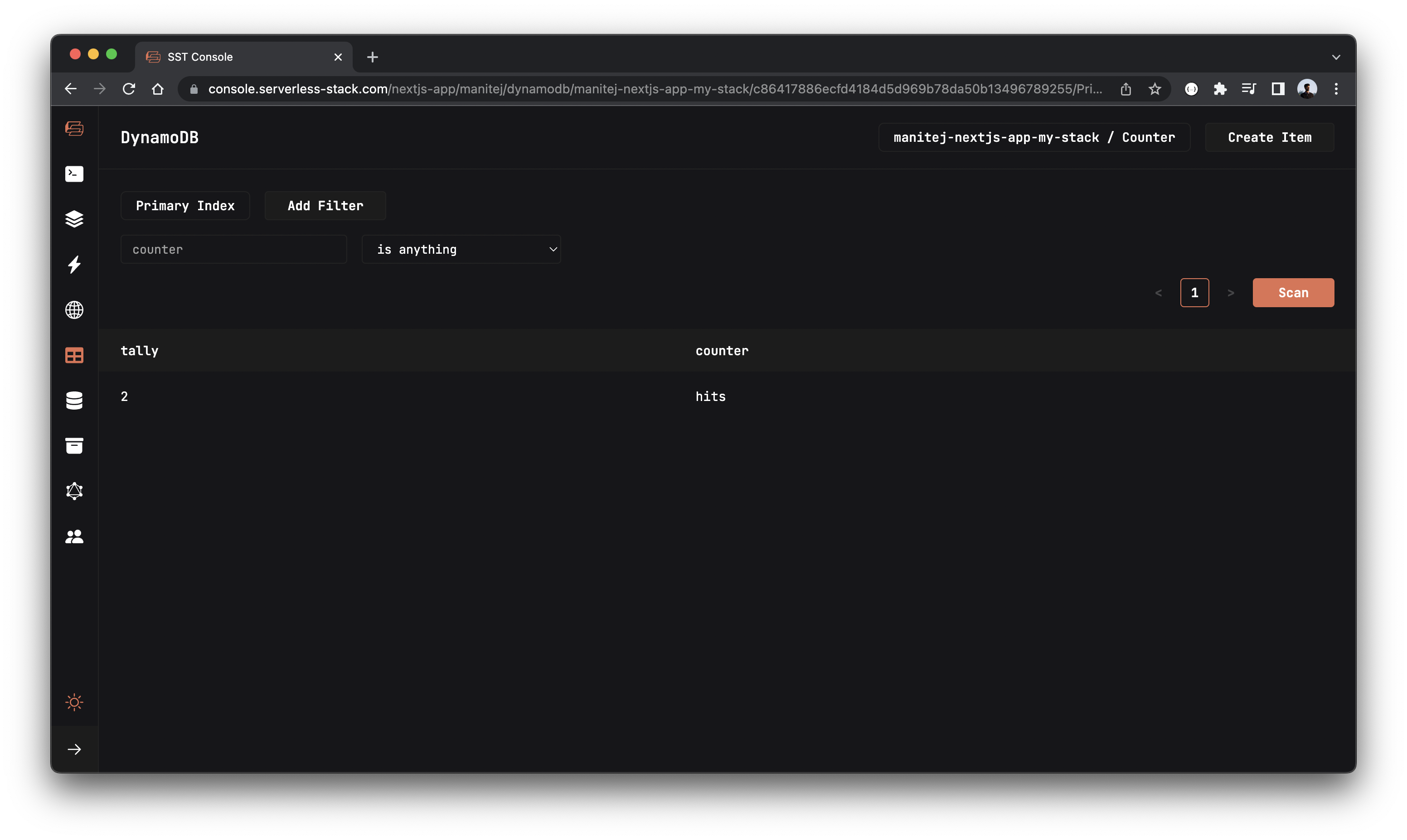
Deploy to AWS
 To wrap things up we’ll deploy our app to prod.
To wrap things up we’ll deploy our app to prod.
$ npm run deploy -- --stage prod
This allows us to separate our environments, so when we are working in our local environment, it doesn’t break the app for our users. You can stop the npm start command that we had previously run.
Once deployed, you should see something like this.
✅ prod-nextjs-app-my-stack
Stack prod-nextjs-app-my-stack
Status: deployed
Outputs:
URL: https://dq1n2yr6krqwr.cloudfront.net
If you head over to the URL in your browser, you should see your new Next.js app in action!
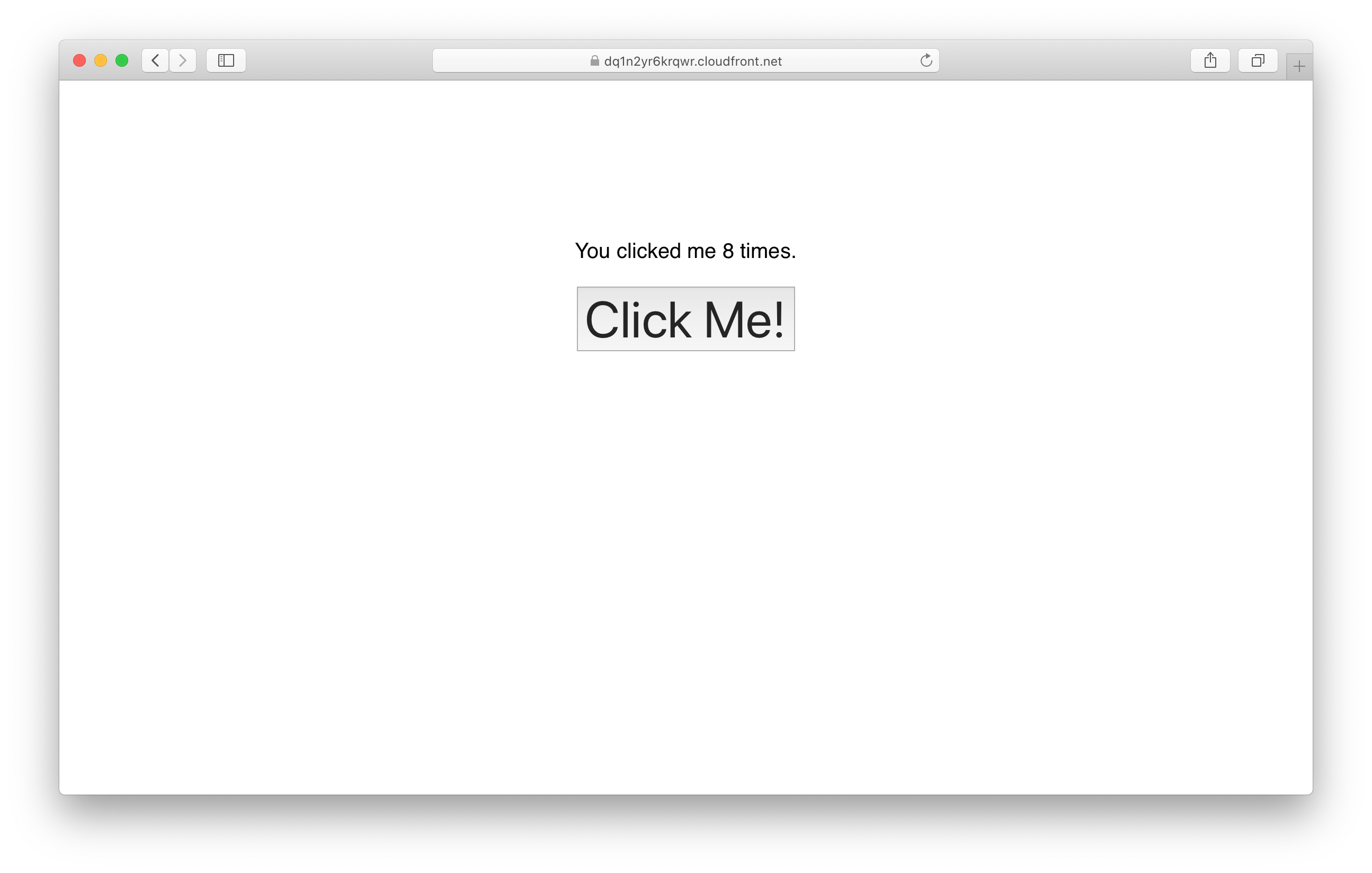
Cleaning up
Finally, you can remove the resources created in this example using the following commands.
$ npm run remove
$ npm run remove -- --stage prod
Comparisons
In this example we looked at how to use SST to deploy a Next.js app to AWS. But there are a few different ways to deploy Next.js apps. Let’s look at them in detail and see how they compare.
Below are some of the most common ways of deploying Next.js apps.
-
The company behind Next.js manages a service that lets you deploy and host Next.js apps.
-
AWS manages a service called Amplify that is a CI/CD service that deploys Next.js apps to your AWS account.
-
Serverless Next.js (sls-next) Component
A Serverless Framework Component that allows you to deploy Next.js apps to your AWS account via Serverless Inc’s deployment infrastructure.
Let’s look at how these compare across the following:
Hosting
Vercel hosts Next.js apps on their infrastructure.
While SST, Amplify, and sls-next host the Next.js app on your AWS account.
A note on the Serverless Next.js (sls-next) Component. While it’s hosted on your AWS account, your credentials and application code will pass through Serverless Inc’s (the company behind Serverless Framework) servers.
Speed of deployment
Vercel is the fastest option out of the bunch. The rest are slower because they rely on invalidating CloudFront distributions.
Cost
Vercel is the most expensive option and one of the biggest reasons folks are looking for alternatives. For example, they charge $20/mo per user that commits to your project, $50/mo per concurrent deployment, and extras like $150/mo for adding password protection.
Amplify on the other hand is fairly cheap but charges you for deployments. They charge for build minutes but password protection is free and you can have unlimited number of concurrent deployments.
SST is completely open source and does not charge you for deployments. While sls-next is not completely open source (since your code runs through their servers), Serverless Inc. doesn’t currently charge you for deploying through them. The only expense is attached to hosting a Next.js app on your AWS account.
You can use any CI/CD with SST or sls-next, but they both have CI/CD services that are run by their respective teams.
Seed, a CI/CD service run by the SST team, provides free deployments for SST apps. And allows for unlimited concurrent deployments.
While Serverless Inc’s CI/CD service charges $25/mo for each concurrent build.
Open source
Vercel and Amplify are not open source services.
The sls-next option is open source but the deployments run through Serverless Inc’s servers and that part of the service is not open source.
SST is completely open source and deploys directly to your AWS account.
CI/CD compatibility
Vercel and Amplify are CI/CD service and it can be tricky to integrate with your own CI/CD pipeline.
While SST and sls-next can be run as a part of your CI/CD pipeline.
AWS integration
Since, Vercel hosts your apps on their infrastructure, it can be tricky to integrate with the rest of your AWS infrastructure.
SST, Amplify, and sls-next all allow you to connect to your AWS infrastructure.
However, as noted in the example above, SST allows you to easily reference environment variables and manage permissions to AWS resources.
Infrastructure as Code
Amplify allows you to use IaC to manage your deployment pipeline but all the resources are managed internally as a black box.
Similarly, sls-next allows you define your configuration in code but the deployment engine is managed internally by Serverless Inc.
SST uses CloudFormation via CDK to completely define your application.
Vercel doesn’t have any native IaC options.
Project support
Vercel, Amplify, and SST are actively developed and managed by the companies that support it.
While sls-next is supported by Serverless Inc., it’s a community maintained project.
Summary
SST lets you deploy Next.js apps to your AWS account while allowing you to easily reference the resources in your AWS infrastructure.
And to put this in perspective with the other options out there:
-
Vercel is the most popular way to deploy Next.js apps. It’s the most expensive and least configurable option out there. It is also not transparent or open source.
-
Amplify in many ways is AWS’s version of Vercel. It’s cheaper and deploys to your AWS account. But the deployment pipeline is a black box and like Vercel it’s not open source either.
-
Serverless Next.js (sls-next) Component is open source and deploys to your AWS account. But it deploys using Serverless Inc’s deployment engine that passes your credentials and code through their servers.
-
SST is completely open source and deploys directly to your AWS account. It can also be completely configured with Infrastructure as Code.
We hope this example has helped you deploy your Next.js apps to AWS. And given you an overview of all the deployment options out there.
Example repo for reference
github.com/serverless-stack/serverless-stack/tree/master/examples/nextjs-appFor help and discussion
Comments on this exampleMore Examples
APIs
-
REST API
Building a simple REST API.
-
WebSocket API
Building a simple WebSocket API.
-
Go REST API
Building a REST API with Golang.
-
Custom Domains
Using a custom domain in an API.
Web Apps
Mobile Apps

GraphQL
Databases
-
DynamoDB
Using DynamoDB in a serverless API.
-
MongoDB Atlas
Using MongoDB Atlas in a serverless API.
-
PostgreSQL
Using PostgreSQL and Aurora in a serverless API.
-
CRUD DynamoDB
Building a CRUD API with DynamoDB.
-
PlanetScale
Using PlanetScale in a serverless API.
Authentication
Using AWS IAM
-
Cognito IAM
Authenticating with Cognito User Pool and Identity Pool.
-
Facebook Auth
Authenticating a serverless API with Facebook.
-
Twitter Auth
Authenticating a serverless API with Twitter.
-
Auth0 IAM
Authenticating a serverless API with Auth0.
Using JWT
-
Cognito JWT
Adding JWT authentication with Cognito.
-
Auth0 JWT
Adding JWT authentication with Auth0.
-
Google Auth
Authenticating a full-stack serverless app with Google.
-
GitHub Auth
Authenticating a full-stack serverless app with GitHub.
Async Tasks
-
Cron
A simple serverless Cron job.
-
Queues
A simple queue system with SQS.
-
Pub/Sub
A simple pub/sub system with SNS.
-
Resize Images
Automatically resize images uploaded to S3.
-
Kinesis data streams
A simple Kinesis Data Stream system.
-
EventBus
A simple EventBridge system with EventBus.
Editors
-
Debug With VS Code
Using VS Code to debug serverless apps.
-
Debug With WebStorm
Using WebStorm to debug serverless apps.
-
Debug With IntelliJ
Using IntelliJ IDEA to debug serverless apps.
Monitoring
Miscellaneous
-
Lambda Layers
Using the chrome-aws-lambda layer to take screenshots.
-
Middy Validator
Use Middy to validate API request and responses.






