How to create a Svelte app with serverless
In this example we will look at how to use Svelte with a serverless API to create a simple click counter app. We’ll be using the Serverless Stack Framework (SST) and the SST ViteStaticSite construct to deploy our app to AWS.
Requirements
- Node.js >= 10.15.1
- We’ll be using TypeScript
- An AWS account with the AWS CLI configured locally
Create an SST app
 Let’s start by creating an SST app.
Let’s start by creating an SST app.
$ npm init sst -- typescript-starter svelte-app
$ cd svelte-app
By default our app will be deployed to an environment (or stage) called dev and the us-east-1 AWS region. This can be changed in the sst.json in your project root.
{
"name": "svelte-app",
"region": "us-east-1",
"main": "stacks/index.ts"
}
Project layout
An SST app is made up of a couple of parts.
-
stacks/— App InfrastructureThe code that describes the infrastructure of your serverless app is placed in the
stacks/directory of your project. SST uses AWS CDK, to create the infrastructure. -
backend/— App CodeThe code that’s run when your API is invoked is placed in the
backend/directory of your project. -
frontend/— Svelte AppThe code for our frontend Svelte app.
Create our infrastructure
Our app is made up of a simple API and a Svelte app. The API will be talking to a database to store the number of clicks. We’ll start by creating the database.
Adding the table
We’ll be using Amazon DynamoDB; a reliable and highly-performant NoSQL database that can be configured as a true serverless database. Meaning that it’ll scale up and down automatically. And you won’t get charged if you are not using it.
 Replace the
Replace the stacks/MyStack.ts with the following.
import {
Api,
ViteStaticSite,
StackContext,
Table,
} from "@serverless-stack/resources";
export function MyStack({ stack }: StackContext) {
// Create the table
const table = new Table(stack, "Counter", {
fields: {
counter: "string",
},
primaryIndex: { partitionKey: "counter" },
});
}
This creates a serverless DynamoDB table using the SST Table construct. It has a primary key called counter. Our table is going to look something like this:
| counter | tally |
|---|---|
| clicks | 123 |
Creating our API
Now let’s add the API.
 Add this below the
Add this below the Table definition in stacks/MyStack.ts.
// Create the HTTP API
const api = new Api(stack, "Api", {
defaults: {
function: {
// Allow the API to access the table
permissions: [table],
// Pass in the table name to our API
environment: {
tableName: table.tableName,
},
},
},
routes: {
"POST /": "functions/lambda.handler",
},
});
// Show the URLs in the output
stack.addOutputs({
ApiEndpoint: api.url,
});
We are using the SST Api construct to create our API. It simply has one endpoint (the root). When we make a POST request to this endpoint the Lambda function called handler in backend/functions/lambda.ts will get invoked.
We also pass in the name of our DynamoDB table to our API as an environment variable called tableName. And we allow our API to access (read and write) the table instance we just created.
Setting up our Svelte app
To deploy a Svelte app to AWS, we’ll be using the SST ViteStaticSite construct.
 Replace the following in
Replace the following in stacks/MyStack.ts:
// Show the API endpoint in the output
stack.addOutputs({
ApiEndpoint: api.url,
});
 With:
With:
// Deploy our Svelte app
const site = new ViteStaticSite(stack, "SvelteJSSite", {
path: "frontend",
environment: {
// Pass in the API endpoint to our app
VITE_APP_API_URL: api.url,
},
});
// Show the URLs in the output
stack.addOutputs({
SiteUrl: site.url,
ApiEndpoint: api.url,
});
The construct is pointing to where our Svelte app is located. We haven’t created our app yet but for now we’ll point to the frontend directory.
We are also setting up a build time Svelte environment variable VITE_APP_API_URL with the endpoint of our API. The ViteStaticSite allows us to set environment variables automatically from our backend, without having to hard code them in our frontend.
You can also optionally configure a custom domain.
// Deploy our Svelte app
const site = new ViteStaticSite(stack, "svelteJSSite", {
path: "frontend",
environment: {
// Pass in the API endpoint to our app
VITE_APP_API_URL: api.url,
},
customDomain: "www.my-svelte-app.com",
});
But we’ll skip this for now.
Reading from our table
Our API is powered by a Lambda function. In the function we’ll read from our DynamoDB table.
 Replace
Replace backend/functions/lambda.ts with the following.
import { DynamoDB } from "aws-sdk";
const dynamoDb = new DynamoDB.DocumentClient();
export async function handler() {
const getParams = {
// Get the table name from the environment variable
TableName: process.env.tableName,
// Get the row where the counter is called "clicks"
Key: {
counter: "clicks",
},
};
const results = await dynamoDb.get(getParams).promise();
// If there is a row, then get the value of the
// column called "tally"
let count = results.Item ? results.Item.tally : 0;
return {
statusCode: 200,
body: count,
};
}
We make a get call to our DynamoDB table and get the value of a row where the counter column has the value clicks. Since we haven’t written to this column yet, we are going to just return 0.
 Let’s install the
Let’s install the aws-sdk package in the backend/ folder.
$ npm install aws-sdk
And let’s test what we have so far.
Starting your dev environment
 SST features a Live Lambda Development environment that allows you to work on your serverless apps live.
SST features a Live Lambda Development environment that allows you to work on your serverless apps live.
$ npm start
The first time you run this command it’ll take a couple of minutes to deploy your app and a debug stack to power the Live Lambda Development environment.
===============
Deploying app
===============
Preparing your SST app
Transpiling source
Linting source
Deploying stacks
dev-svelte-app-my-stack: deploying...
✅ dev-svelte-app-my-stack
Stack dev-svelte-app-my-stack
Status: deployed
Outputs:
ApiEndpoint: https://sez1p3dsia.execute-api.ap-south-1.amazonaws.com
SiteUrl: https://d2uyljrh4twuwq.cloudfront.net
The ApiEndpoint is the API we just created. While the SiteUrl is where our Svelte app will be hosted. For now it’s just a placeholder website.
Let’s test our endpoint with the SST Console. The SST Console is a web based dashboard to manage your SST apps. Learn more about it in our docs.
Go to the API tab and click Send button to send a POST request.
Note, The API explorer lets you make HTTP requests to any of the routes in your Api construct. Set the headers, query params, request body, and view the function logs with the response.
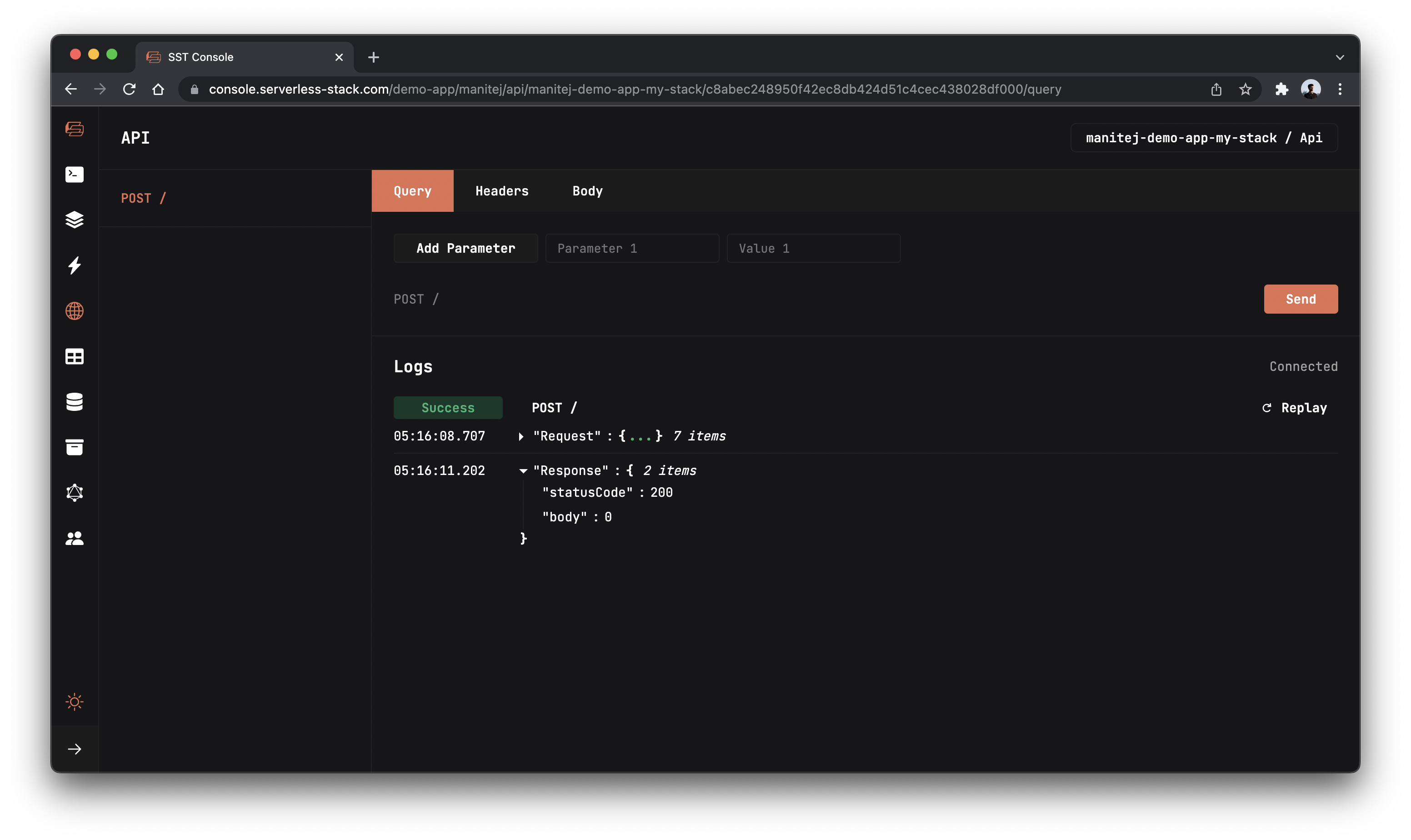
You should see a 0 in the response body.
Setting up our Svelte app
We are now ready to use the API we just created. Let’s use Vite to setup our Svelte app.
 Run the following in the project root.
Run the following in the project root.
# npm 7+, extra double-dash is needed:
$ npm init vite@latest frontend -- --template svelte
$ cd frontend
$ npm install
This sets up our Svelte app in the frontend/ directory. Recall that, earlier in the guide we were pointing the ViteStaticSite construct to this path.
We also need to load the environment variables from our SST app. To do this, we’ll be using the @serverless-stack/static-site-env package.
 Install the
Install the static-site-env package by running the following in the frontend/ directory.
$ npm install @serverless-stack/static-site-env --save-dev
We need to update our start script to use this package.
 Replace the
Replace the dev script in your frontend/package.json.
"dev": "vite"
 With the following:
With the following:
"dev": "sst-env -- vite"
Let’s start our Svelte development environment.
 In the
In the frontend/ directory run.
$ npm run dev
Open up your browser and go to http://localhost:3000.
Add the click button
We are now ready to add the UI for our app and connect it to our serverless API.
 Replace
Replace frontend/src/App.svelte with.
<script>
let count = 0;
function onClick() {
fetch(import.meta.env.VITE_APP_API_URL, {
method: "POST",
})
.then((response) => response.text())
.then((data) => {
count = data;
});
}
</script>
<div class="App">
<div>
<p>You clicked me {count} times.</p>
<button on:click={onClick}>Click Me!</button>
</div>
</div>
Here we are adding a simple button that when clicked, makes a request to our API. We are getting the API endpoint from the environment variable, import.meta.env.VITE_APP_API_URL.
SST also generates a type definition file, meaning that your editor can autocomplete the environment variables for you.
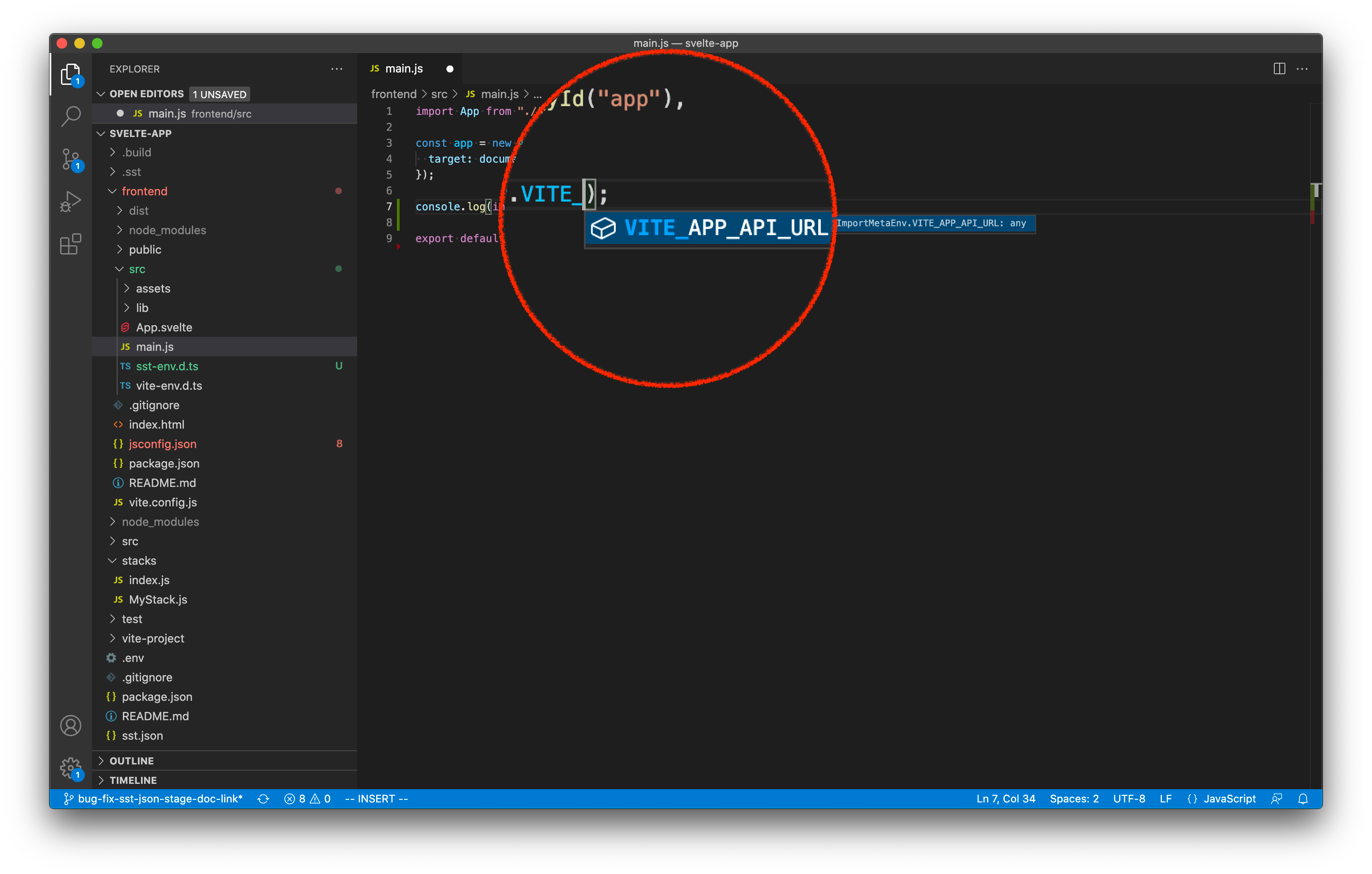
The response from our API is then stored in our app’s state. We use that to display the count of the number of times the button has been clicked.
Let’s add some styles.
 Add a style tag with the below styles in
Add a style tag with the below styles in App.svelte file.
<style>
.App {
height: 100vh;
display: grid;
text-align: center;
place-items: center;
}
p {
margin-top: 0;
font-size: 20px;
}
button {
font-size: 48px;
}
</style>
Now if you head over to your browser, your Svelte app should look something like this.
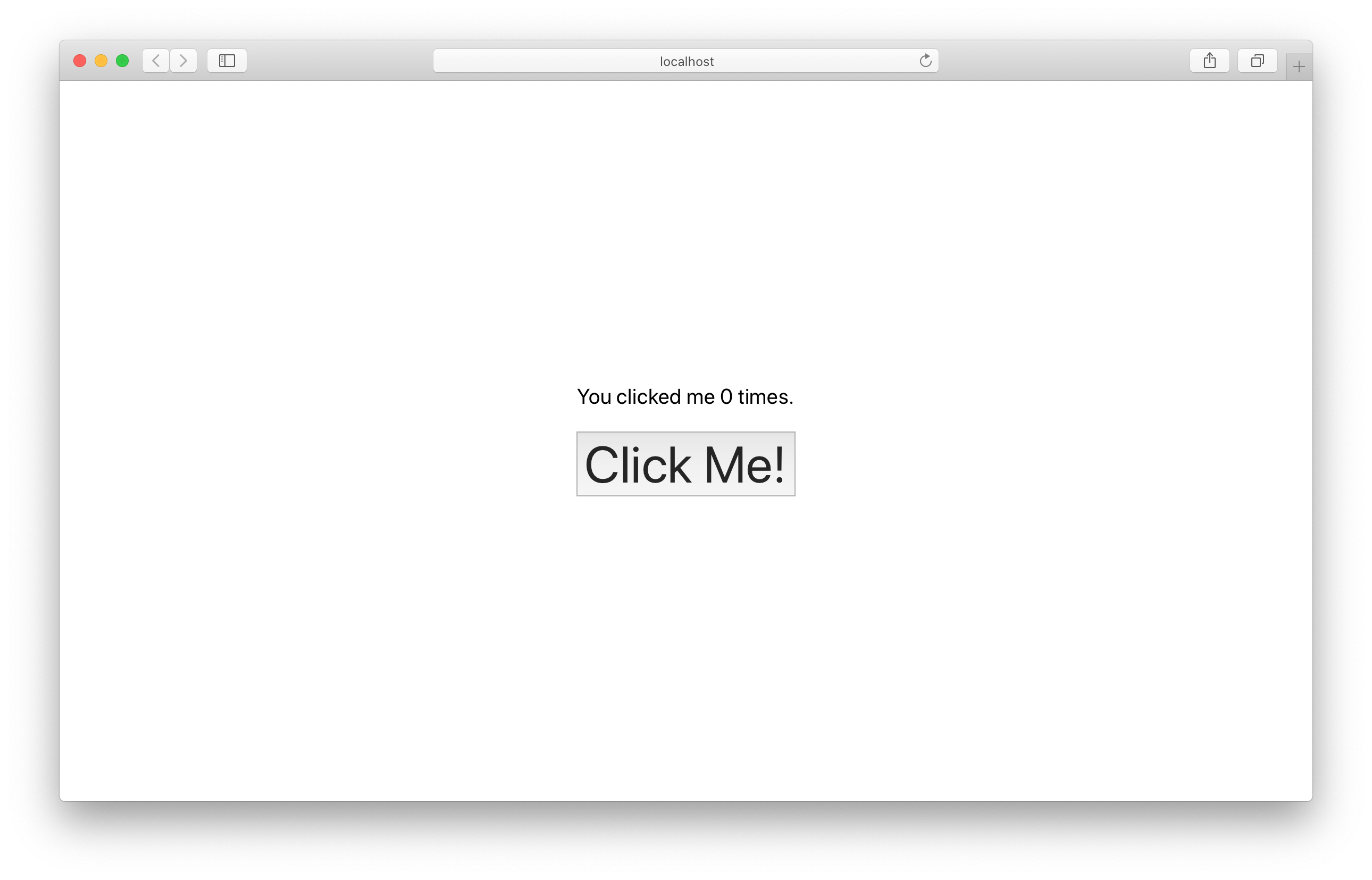
Of course if you click on the button multiple times, the count doesn’t change. That’s because we are not updating the count in our API. We’ll do that next.
Making changes
Let’s update our table with the clicks.
 Add this above the
Add this above the return statement in backend/functions/lambda.ts.
const putParams = {
TableName: process.env.tableName,
Key: {
counter: "clicks",
},
// Update the "tally" column
UpdateExpression: "SET tally = :count",
ExpressionAttributeValues: {
// Increase the count
":count": ++count,
},
};
await dynamoDb.update(putParams).promise();
Here we are updating the clicks row’s tally column with the increased count.
And if you head over to your browser and click the button again, you should see the count increase!
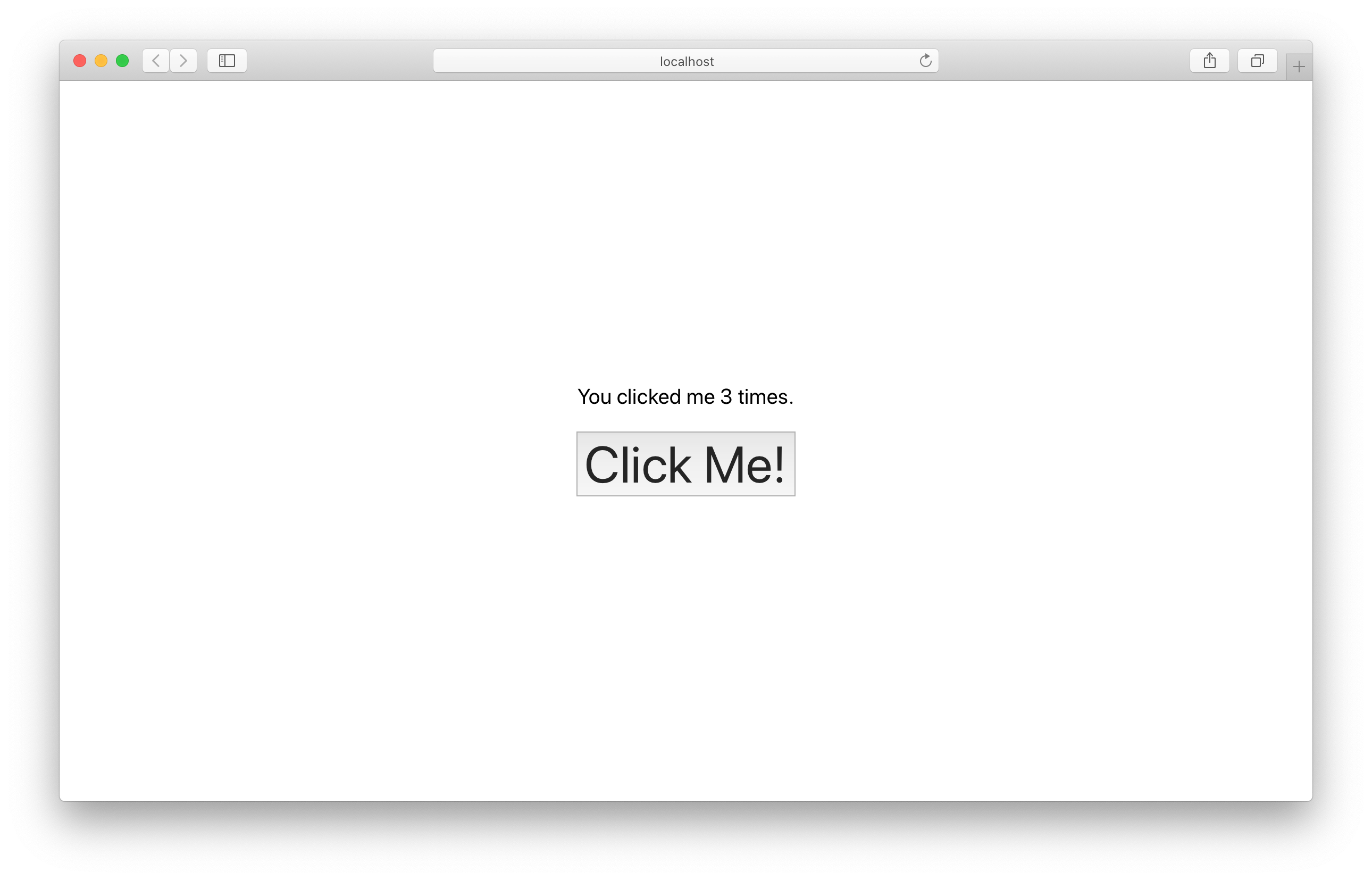
Also let’s go to the DynamoDB tab in the SST Console and check that the value has been updated in the table.
Note, The DynamoDB explorer allows you to query the DynamoDB tables in the Table constructs in your app. You can scan the table, query specific keys, create and edit items.
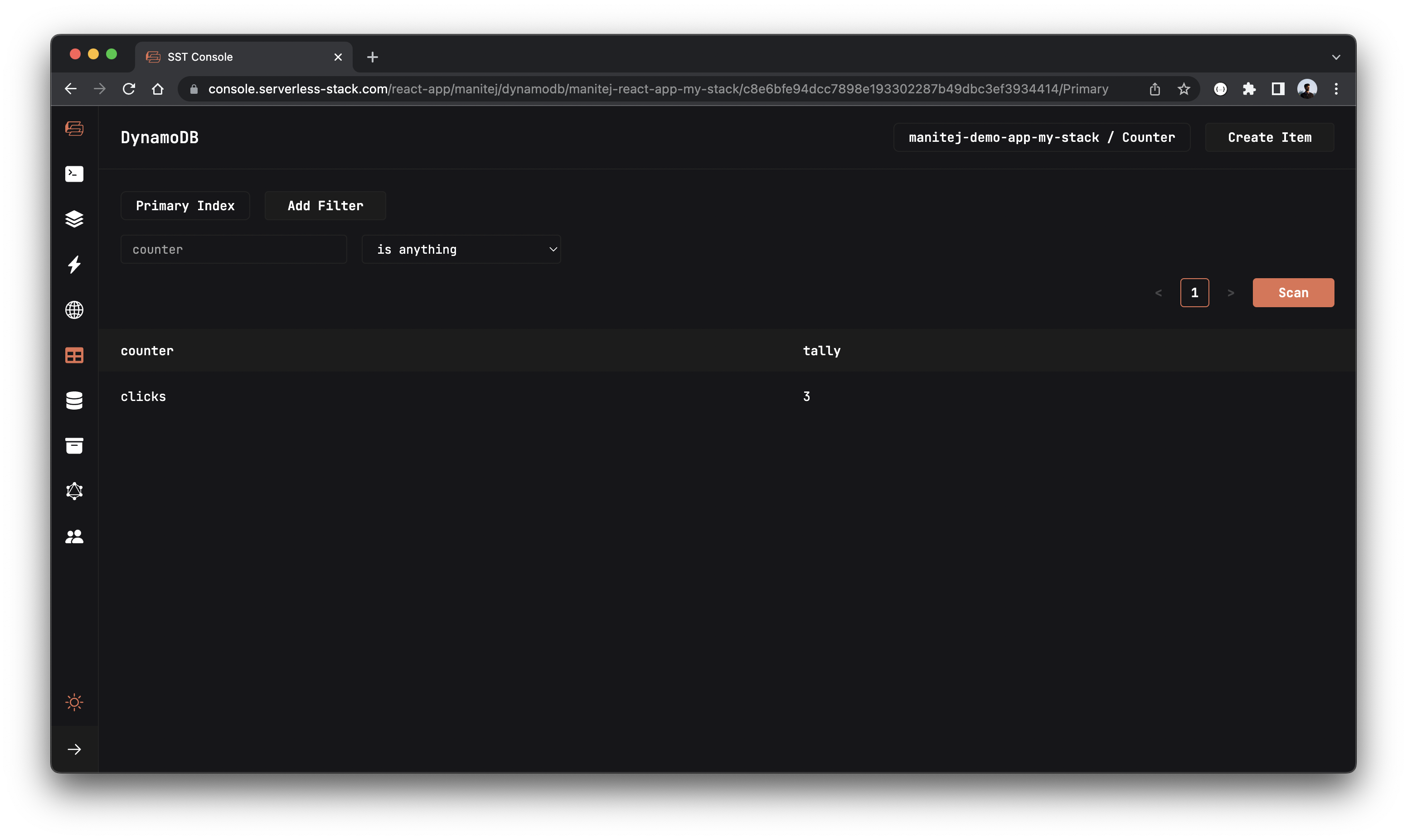
Deploying to prod
 To wrap things up we’ll deploy our app to prod.
To wrap things up we’ll deploy our app to prod.
$ npm run deploy -- --stage prod
This allows us to separate our environments, so when we are working in dev, it doesn’t break the app for our users.
Once deployed, you should see something like this.
✅ prod-svelte-app-my-stack
Stack prod-svelte-app-my-stack
Status: deployed
Outputs:
ApiEndpoint: https://k40qchmtvf.execute-api.ap-south-1.amazonaws.com
SiteUrl: https://d8zfb4waxo6ct.cloudfront.net
Run the below command to open the SST Console in prod stage to test the production endpoint.
npm run console -- --stage prod
Go to the API tab and click Send button to send a POST request.
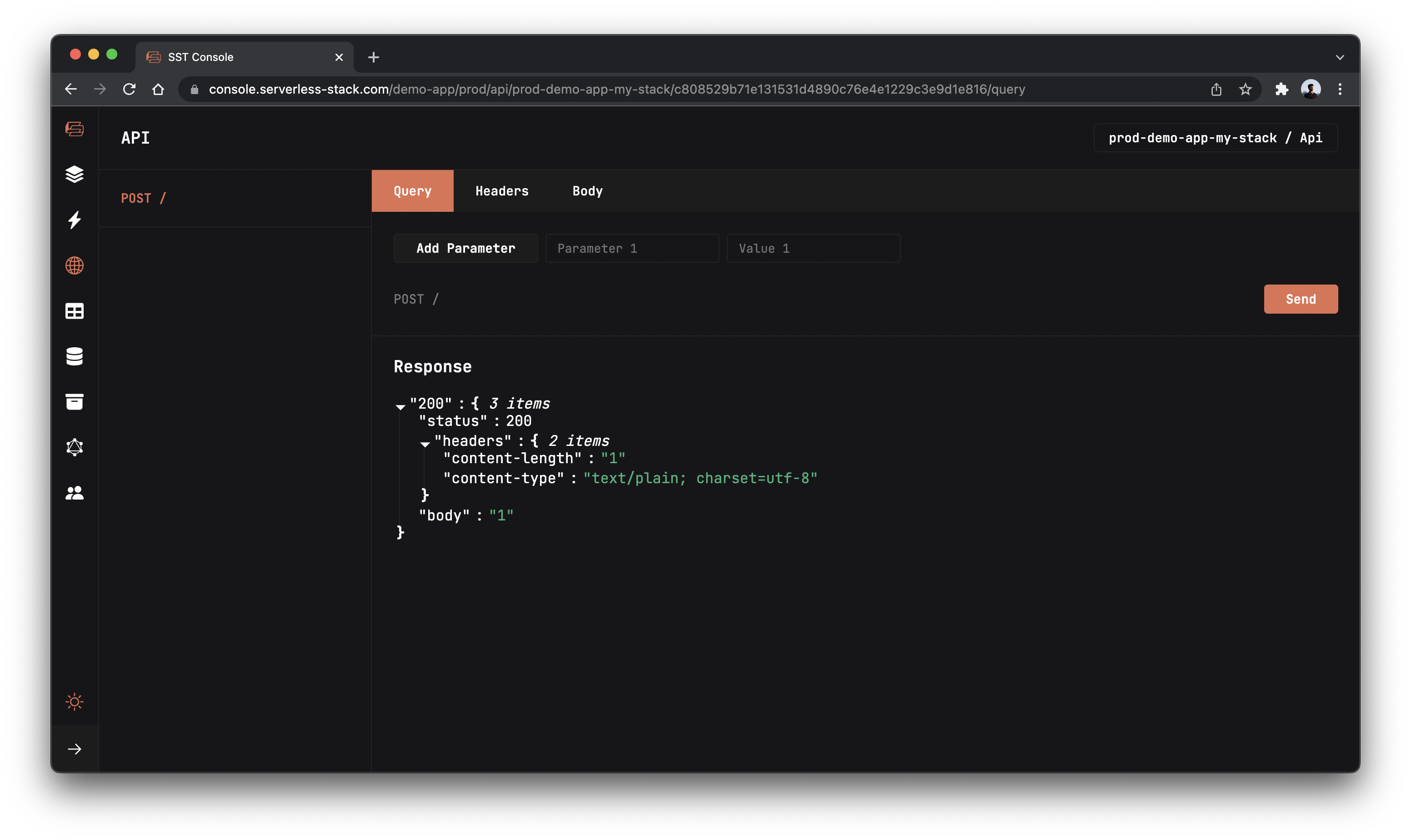
If you head over to the SiteUrl in your browser, you should see your new Svelte app in action!
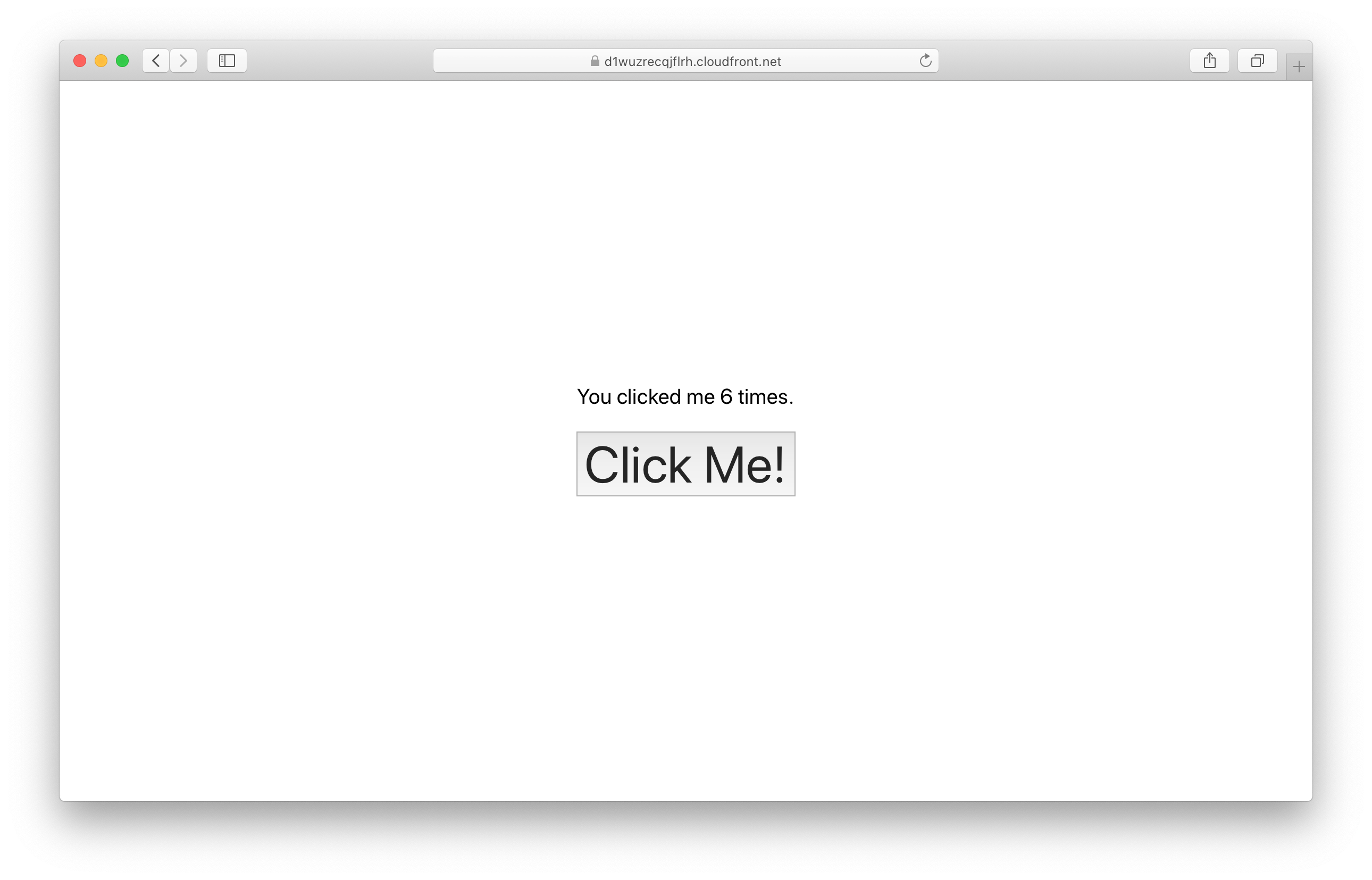
Cleaning up
Finally, you can remove the resources created in this example using the following commands.
$ npm run remove
$ npm run remove -- --stage prod
Conclusion
And that’s it! We’ve got a completely serverless click counter in Svelte. A local development environment, to test and make changes. And it’s deployed to production as well, so you can share it with your users. Check out the repo below for the code we used in this example. And leave a comment if you have any questions!
Example repo for reference
github.com/serverless-stack/serverless-stack/tree/master/examples/svelte-appFor help and discussion
Comments on this exampleMore Examples
APIs
-
REST API
Building a simple REST API.
-
WebSocket API
Building a simple WebSocket API.
-
Go REST API
Building a REST API with Golang.
-
Custom Domains
Using a custom domain in an API.
Web Apps
Mobile Apps

GraphQL
Databases
-
DynamoDB
Using DynamoDB in a serverless API.
-
MongoDB Atlas
Using MongoDB Atlas in a serverless API.
-
PostgreSQL
Using PostgreSQL and Aurora in a serverless API.
-
CRUD DynamoDB
Building a CRUD API with DynamoDB.
-
PlanetScale
Using PlanetScale in a serverless API.
Authentication
Using AWS IAM
-
Cognito IAM
Authenticating with Cognito User Pool and Identity Pool.
-
Facebook Auth
Authenticating a serverless API with Facebook.
-
Twitter Auth
Authenticating a serverless API with Twitter.
-
Auth0 IAM
Authenticating a serverless API with Auth0.
Using JWT
-
Cognito JWT
Adding JWT authentication with Cognito.
-
Auth0 JWT
Adding JWT authentication with Auth0.
-
Google Auth
Authenticating a full-stack serverless app with Google.
-
GitHub Auth
Authenticating a full-stack serverless app with GitHub.
Async Tasks
-
Cron
A simple serverless Cron job.
-
Queues
A simple queue system with SQS.
-
Pub/Sub
A simple pub/sub system with SNS.
-
Resize Images
Automatically resize images uploaded to S3.
-
Kinesis data streams
A simple Kinesis Data Stream system.
-
EventBus
A simple EventBridge system with EventBus.
Editors
-
Debug With VS Code
Using VS Code to debug serverless apps.
-
Debug With WebStorm
Using WebStorm to debug serverless apps.
-
Debug With IntelliJ
Using IntelliJ IDEA to debug serverless apps.
Monitoring
Miscellaneous
-
Lambda Layers
Using the chrome-aws-lambda layer to take screenshots.
-
Middy Validator
Use Middy to validate API request and responses.






